|
1. Launch PovRay and then click the Queue button.
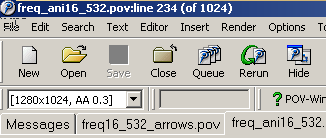
2. A menu will be opened and the user should read all the POV
files belonging to the same movie by clicking the Add File button and then select all the file
(use SHIFT+click on the first and the last file). In this case 20 files
each being a structural frame of the normal vibrational mode of alpha
quartz vibrating at 532 cm-1 is shown below.
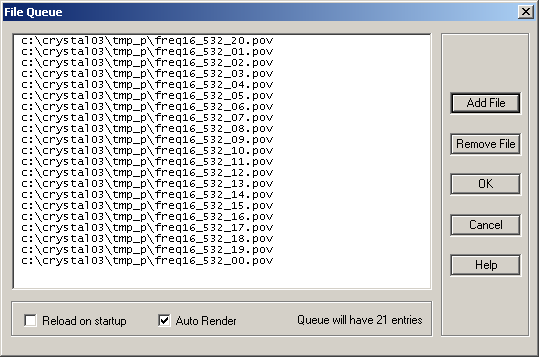
3. PovRay will render all files one after the other in an
unattended way. The corresponding PNG graphic files will be created in the
PovRay graphical default directory (see this link for details)
The created graphic files can be arranged in a single movie
file by using a variety of third party softwares. Here, the use of Paint
Shop Pro 9 and its module Animation Shop (Jasc software) will be illustrated to transform a
sequence of graphic files in a single AVI movie. An AVI (Audio Video
Interleaved) file is a sound and motion picture file that conforms to the
Microsoft
Windows Resource Interchange File Format (RIFF) specification. AVI
files (which end with an .avi extension) require a special player that may
be included with your Web browser or may require downloading. This file
can be embedded in Microsoft PowerPoint or rendered directly with Windows
Media Player or QuickTime readers.
1. Launch Paint Shop 9 and select the
(File--->Jasc Software Products--->Launch Animation
Shop). Click on the top leftmost icon (the movie wizard) to start
reading the graphic files.
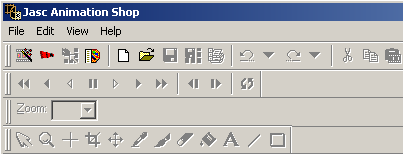
2. Locate and select the needed files, then sort them in the
proper order. Then proceed accepting all default values for the
various options needed to make the final movie.
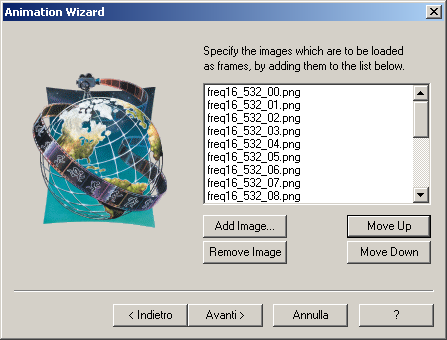
3. A sequence of frames (20 as whole in this case) will be
presented. Usually they need to be croped to remove the extra blank area
around the structure which is not needed in the final movie.
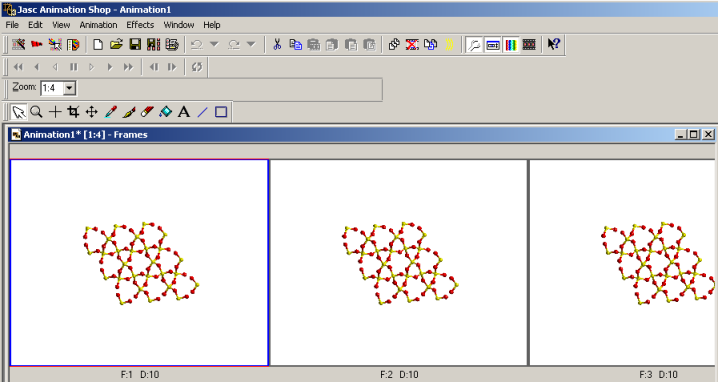
4. Drag the cropper until enogh spce is included around each
structure and when satisfied double-click to crop each frame in the same
way.
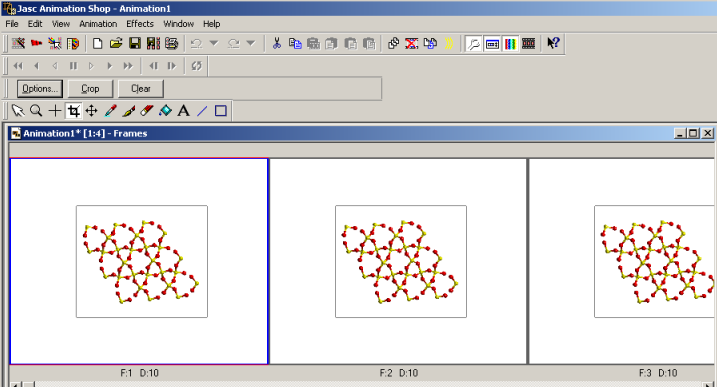
5. Once done save the movie (File--->Save
as...) in the AVI format. Also choose the Cinepack Codek di Radius compression
algorithm to reduce the size of the final AVI movie. By pressing the
Next button the AVI file will be saved on the disk.
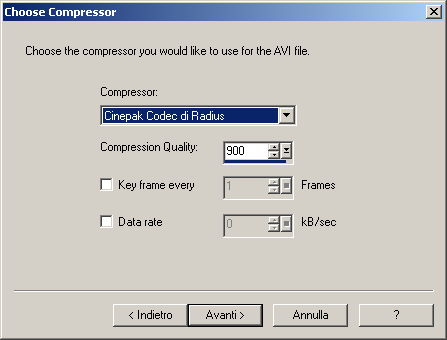
6. Download the final AVI file which shows the normal mode of vibration of
a quartz crystal at the 563 cm-1 frequency.
|