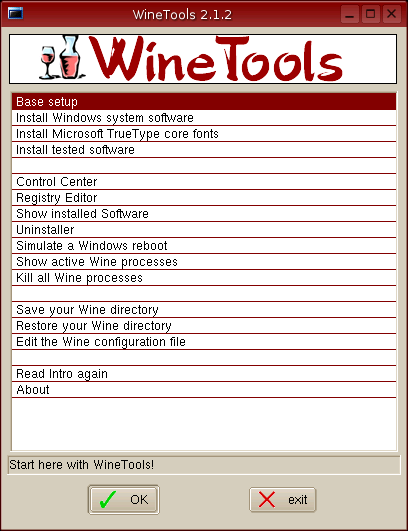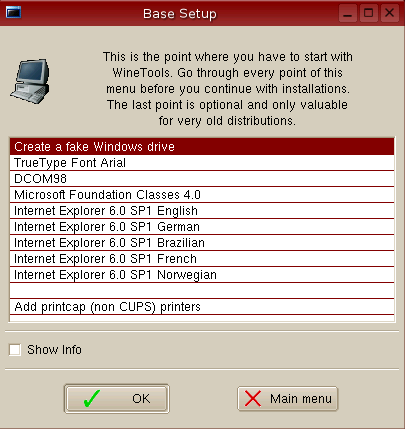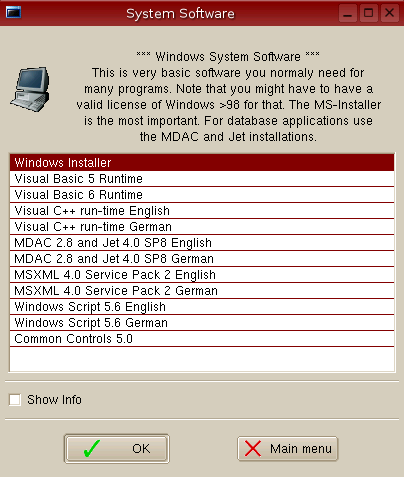|
by Piero
UGLIENGO University of Torino -
Dipartimento Chimica. Via P. Giuria 7
-10125 Torino. ITALY |
| |
| Running MOLDRAW under Linux
Update: On June 2013, Dr. Marco Lorenz, University of Regensburg, Institute of Physical and Theoretical Chemistry Research Group Theoretical Chemistry (Prof. Schuetz) has succesfully installed MOLDRAW under Ubuntu 13.04 using Wine 1.4.1 following these steps:
With the modern Wine all the steps reported below for the old version are no longer needed. Anyhow, it is worth trying and if does not work one can revert to the older/longer procedure below.
MOLDRAW is natively developed using Microsoft Visual Basic 6 under Microsoft Windows operating system.
MOLDRAW can also be run under Linux open source operating system under Wine, an Open Source implementation of the Windows API on top of X and Unix. Because Wine is not a Windows emulator, but a translation layer (a program loader) capable of running Windows applications on Linux and other POSIX compatible operating systems, MOLDRAW running in Wine act as native programs would, running without the performance or memory usage penalties of an emulator, with a similar look and feel to other applications on your desktop.
Recipies to install MOLDRAW under Wine (Release 0.9.11 only has been tested, newer/older versions are not reccomended) are described in the following.
I would like to express my deep gratitude to Alessandro Marello who implemented the needed steps to run MOLDRAW under Wine on a variety of Linux implementations.
Installing Wine 0.9.11
As anticipated above, the Wine 0.9.11 version has been fully tested on a variety of Linux implementation (Debian, RedHat Fedora, Slackware and Suse). Older or newer versions are not reccomended because no tests of the MOLDRAW implementation have been run on them.
However I would be very happy if more experienced Linux users will be able to set up MOLDRAW under newer Wine versions and I would be very pleased to acknowledge their effort here.
As a first step disinstall any previous Wine installation (for instance under Debian type: apt-get remove --purge wine libwine) and remove the .wine directory in the user home (rm -rf ~/.wine).
Then, download the Wine 0.9.11 source package here and decompress the package:
gunzip wine-0.9.11.tar.bz2.gz tar -xzvf wine-0.9.11.tar.bz2
by moving under the /tools directory where Wine has been decompressed just type:
./tools/wineinstall
If all the needed files and packages were already present this is all you need to install the Wine package. Please click here for further infos about Wine installation.
Installing Winetools-2.1.2
To complete the Wine environment setup the Winetools package has been used. To dowload the compressed package just click here. The actual Winetools version is the 2.1.2.
Then decompress the package by typing:
tar -xzvf winetools-0.9jo-III.tar.gz
Move to the newly created directory, and with the administrator privileges (issue the su command) type:
./install
At the end of the Winetools installation some fine tuning of the Wine environment should be carried out.
Fine tuning of Wine by Winetools After finishing the Winetools installation go back to the normal user privileges, otherwise the Winetools utility will not work properly. As a normal user type:
wt2
Just click the OK button until the main Winetools window will appear:
Select Base setup option to enter a second level window:
Now go through the following steps in the sequence below:
After that, go back to the main Winetools window and select the Install Windows system software item.
From this window install the following
If all the previous steps have been undertaken succesfully, the system is now
ready for the MOLDRAW installation under Wine as well as to other Windows
applications. Installing and running MOLDRAW under Wine The first step is to download the executable MOLDRAW setup (called setup_xyz.exe) from here.
Then issue the command:
wine setup_xyz.exe
By following the various steps of the MOLDRAW setup, the program will be installed in the default directory
~/.wine/drive_c/Programme/moldraw
so that to launch it as a Wine application just type:
$ wine ~/.wine/drive_c/Programme/moldraw/moldraw32.exe
Usually at the end of the setup process the MOLDRAW icon
MOLDRAW has been tested under RedHat Fedora Core 3, Mandrake 10.2, Debian and Suse distributions.
You are here: Home-Navigate-Running on Linux Previous Topic: Topics Next Topic: Running on Mac OS X
|